Overview
Keeping your MaxiFi subscription up to date is simple, and you can manage everything directly from your account. Whether you need to update your payment method, view your billing history, or cancel your subscription, this step-by-step guide walks you through the entire process so you always know where to go and what to expect. Use the steps below to make changes quickly and confidently!
See steps 1 through 5 for information on accessing your billing portal, and see the guide below if you need help with a specific action.
QUICK USE GUIDE
OTHER SUGGESTED ARTICLES
- Reactivate Subscription
- Cancelling Your MaxiFi Subscription
- How to Remove a Cancellation
- Upgrading from MaxiFi Standard to MaxiFi Premium
1. Click on Account

2. Click on Manage Subscription

3. See Manage Subscription overview
You can see your current subscription license and expiration date here.

4. Click on Manage Subscription to make changes to your subscription

5. The portal will open below, where you have a couple of actions you can take...

6. Choosing your current subscription...

7. See payment details or choose to cancel your subscription.

8. Click on Billing & Shipping Addresses..

9. Here you can update your billing details as necessary...

10. Click on Payment Methods

11. Here you will be able to add, delete, and choose your primary payment method.

12. Choose Billing History...

13. Here you will be able to see past subscription payments and download invoices.