Overview
If you’ve used MaxiFi in the past and are ready to resubscribe, you don’t need to create a new account! This guide will walk you through how to log in with your existing credentials, renew your subscription, and pick up right where you left off. Follow the simple steps below to get back into your plan and start exploring again.
1. Navigate to the Manage Subscription screen in MaxiFi
Note: This should be the first screen you are presented with when you log in to your MaxiFi account if your subscription is expired.

2. Click on Choose Subscription

3. Choose your desired subscription option

4. Click on Proceed To Checkout

5. Enter the same email address you used to log in to your MaxiFi account.

6. Click on Proceed

7. Enter the verification code sent to your email and click Login.

8. The existing billing address and payment details will be shown.
Need to change your billing address? Follow these instructions.

9. Click on Pay & Subscribe

10. You should receive a confirmation Thank You page, and a follow-up email.

11. Your updated subscription information will now be displayed in your account under Manage Subscription.
Note: See instructions on how to access the Manage Subscription page.