Overview
Each January, MaxiFi displays small review flags throughout your plan. These flags are prompts to review, not warnings that something is wrong. In many cases, you may simply confirm that the information is still correct and save it.
This is your yearly financial check-in and a chance to make sure your plan still reflects your priorities, goals, and current reality.
After reviewing any item you can clear the flag by saving the form.
Before diving into individual fields, we recommend asking yourself a few helpful questions:
- Has anything important changed in my life this past year?
- Are my priorities the same as they were a year ago?
- Are there goals, plans, or assumptions that no longer feel relevant?
This is a great time to decide what still matters, what may need adjusting, or what can be removed entirely.
Please note that if you wish to save the prior year's base plan, you can do so by running a report and saving the PDF and/or Excel versions. Once the plan has been updated, this information will no longer be available.
QUICK USE GUIDE
- Account Balances
- Carry-Over Items
- Home & Mortgage
- Special Receipts and Special Expenses
- Retirement Accounts
- Current and Future Earnings
- Are labor earnings still accurate for the new year?
- Real Estate (Non-Primary)
- Review receipts and expenses
- Social Security (Annual Update)
- COLA adjustments are applied automatically by MaxiFi at the start of the year.
- Inflation & Rate of Return Defaults
Annual MaxiFi Update Guide
Account Balances
Update retirement accounts and regular asset balances to reflect their values as of January 1 of the current year.
These balances should not be updated during the year to reflect market fluctuations.
Carry-Over Items
Many flags relate to items (earnings, expenses, receipts, contributions, etc.) that are marked as starting in the prior year. If an item was set to begin in the previous year––before the current one––and is meant to continue forward, update its start date to the current year and save it.
For example, earnings that began in 2025 going through to an end year (i.e. 2030) will now need to be updated to begin in 2026 through the end year.
Home & Mortgage
Home Changes
If you moved during the past year, remove your previous residence and add your current one.
Mortgage
Review remaining balance and years left on the loan.
Typically, the balance should be lower and the term one year shorter.
Home Market Value
Update your home’s estimated market value if it has changed.
Special Receipts and Special Expenses
This section often causes flags, and it’s also one of the most important to reflect on thoughtfully.
For example, Special Expenses commonly represent goals, such as:
Major vacations
One-time purchases
Planned gifts or large outlays
Ask yourself:
Is this still something I want to plan for?
Does the timing still make sense?
Is this expense still relevant at all?
If a Special Receipt or Expense was set to begin last year and is still part of your plan, update the start date to the current year. If it’s no longer needed, consider removing it rather than simply shifting the date.
Retirement Accounts
Review:
Employee contributions
Employer contributions
Any special withdrawals
Any Roth conversions
Confirm whether each is still part of your plan going forward.
Current and Future Earnings
Are labor earnings still accurate for the new year?
Have any contingencies changed that need reevaluation?
Real Estate (Non-Primary)
Review receipts and expenses
Confirm sale plans or holding assumptions
Make sure all related data still reflects your intentions
Social Security (Annual Update)
COLA adjustments are applied automatically by MaxiFi at the start of the year.
Return to your Social Security record (for each spouse/partner) and manually enter the Social Security earnings for the prior year.
Note: It could be several months before the official amount is updated at SSA.gov, at which time you can update this information in MaxiFi.
Inflation & Rate of Return Defaults
Each January, default assumptions are updated based on:
30-year Treasury bonds
30-year TIPS
If you are using defaults, these update automatically. See current rates HERE.
If you have customized these values, your entries will remain unchanged.
New Year, New Plan?
Clearing flags is important, but understanding why something is in your plan matters more.
Use the New Year update as an opportunity to:
Reconfirm what’s important to you
Simplify where possible
Make sure your plan reflects your current goals, not just previous year assumptions
If you’re unsure about any item, please reach out to us at maxifi@economicsecurityplanning.com or join us live for Orientation and Office Hours sessions! We look forward to hearing from you.