Overview
Assets represent any financial investment you might find in an investment portfolio. The main data in an asset is its annual return history -- the percentage of return on investment the asset produced in past years. Investment Strategies are made up of one or more assets. The percentage of each asset invested in an Investment Strategy can change over time. For example, Asset A may be set at 20% and Asset B at 80% up until age 65 at which point Asset A is set at 80% and Asset B switches to 20%. For both Assets and Investment strategies we provide several pre-set common ones you can use as is, or you can use them as starting points for your own.
Managing Assets
If you want to create your own Asset and you have at least 10 years of return history, you can define the Asset from scratch by clicking 'Create New Asset' from the asset list, or select one of the pre-set Assets and click the 'Customize' button. In either case you'll need to supply a short name for your asset and optionally a description.
Next you specify whether the return history you are going to enter is expressed in nominal terms (the absolute return) or real terms (the return relative to inflation in each year).
To enter the return history, you can either click 'Import Return History' to paste return history from a spreadsheet (or other source) or choose start and end years and click 'Enter Return History' to type in the return history. The import format should be a year and return percentage separated by a space, tab, or comma. Years can be separated by line returns. Typically, you would have a spreadsheet with a column for Year and a column for Return percentage, then simply select the years and returns, copy, and paste into the box.
Be sure to click 'Save' to save your asset or any changes to an existing asset.
Managing Investment Strategies
If you want to create your own Investment Strategy you can define it from scratch by clicking 'Create New Strategy' from the strategy list, or select one of the pre-set strategies and click the 'Customize' button. In either case you'll need to supply a short name for your strategy and optionally a description.
Next, click the 'Add Asset to Strategy' button and select one of the assets by clicking in the box next to its name. If this is the first asset you're adding to your strategy it will default to 100% allocated for each age range. If there are already assets in your strategy, the one you're adding will default to whatever percentage is remaining unallocated in each age range (if any). You can adjust the allocations by clicking + or - next to the percentage (or type it in). Note that only whole percentages are allowed, you cannot specify 10.3%, for example. When you have the percentages set where you want them, click 'Done'. You can then choose to add another asset, edit age ranges or asset allocations, or save your new strategy.
Edit percentage allocations for an asset by clicking the pencil icon next to its name. Edit the age ranges by clicking the pencil icon next to the starting age. You will then be able to change the starting age for the range as well as all asset allocations for that age range.
Be sure to click 'Save' to save your strategy or any changes to an existing strategy.