Sharing a family/client allows you to work collaboratively with other members of your organization on a client's data. When you share a family, that family will appear in the other member's Client list with a special icon indicating it is a shared family. The other member will be able to modify the family's data and run reports. Unless the member you shared with is an owner or admin of your organization they will not be able to delete the family.
Note that the member you shared with may need to refresh their screen in order to see the family. Note also that you are working on the same underlying family data and it is possible you might run into errors if you are working on the same family at the same time. It is best to coordinate so only one person is working on a given family at any time.
If your organization is set to Share All by your administrator, then all families you create are automatically shared with everyone else in your organization.
If your organization is set to User-to-User sharing, follow these steps to share a family:
- If you are the owner of the family and want to share it, you can select the family from the Client List and look for the "Sharing Settings" panel. The panel will show who the family is currently shared with (if anyone). You can change this by clicking "Modify," then "New Share" and select one or more members to share the family with. You can also click Modify and remove any members you no longer wish to share with.
- You can also modify sharing settings for a family by going to Account > Organization Settings and clicking the Families tab. Locate the family you wish to share (or stop sharing) and click the "Change Sharing Settings" button (the box/arrow icon).