Before you set up an Organization please note these important facts:
- All members of an Organization must have their own active PRO license to our software.
- You can only be a member of one Organization at any time.
- If you are using enterprise Single Sign On to log in, you may not have the ability to create an Organization, please check with your company's administrator.
- Once a member joins an Organization, they can only leave that Organization if they are removed by the owner of the Organization. (By default the owner is the person who first sets up an Organization, though ownership can be reassigned to another member of the Organization.)
Create an Organization
To set up an Organization, go to Account > Organization Settings and follow the instructions to enter a name.
You can also choose how family data is shared within your organization:
- User-to-User: This is the default, and means that each user (member) within your organization will be able to explicitly share a family with one or more other members of the organization. If a family is not shared, then no one other than the family owner will be able to view or edit the family.
- Share All: With this option, all families are automatically shared with all members of the organization. Note that if you originally chose the User-to-User option and shared some families, if you switch to Share All, those explicit family shares will be removed. This generally shouldn't matter because now those families will be shared across the organization automatically.
Important Notes:
- The name of your Organization must be unique within our database.
- You can only belong to one Organization.
- If you create the Organization you are by default the "owner" of the Organization with administrative control.
Therefore, be sure that you are the right person to create the Organization within our software for your company. If not, find the person who is and ask them to create the Organization instead.