As a Financial Planner, you can choose to display your company logo and/or other contact information on a cover page on the PDF report.
Go to Account > Customize PDF and enter your company information.
NOTE: At a minimum, you must provide a Company Name for the cover page to display.
A logo is optional, but if you wish to show your own logo, first save your logo to a location on your hard drive and then click the button to choose the file. Logos may be up to 750 pixels wide and 300 pixels tall. The maximum file size is 200KB.
Save your information. Now you should see a cover page when you produce the PDF report. If you do not, be sure that you have entered in at least your Company Name.