The most frequent cause of problems logging in to our websites and applications is a browser extension, especially ad blockers or anti-virus software.
As a first step in troubleshooting: Temporarily disable such extensions to see if the problem is resolved. You may also want to try a different web browser or computer to isolate the problem.
Once you've identified the problem extension, you can typically "allow list" our web site to prevent the problem in the future. Be sure to re-enable any anti-virus or anti-malware software you may have disabled while troubleshooting.
Other Possibilities
- Sometimes anti virus settings or network configuration -- including use of some Virtual Private Networks (VPNs) -- can interfere with login so you may also want to try turning off VPN, or using a phone on wireless, or a different computer on a different network to isolate the problem.
- You may have some files stuck in your web browser cache. Please log out of the site, clear your browser's cache (sometimes called temporary files) and log in to the site again. If you need further instructions on clearing your browser's cache, see the links provided below.
- Our site requires web browser cookies and Javascript to be enabled, please also be sure your web browser has cookies and Javascript enabled. These are usually located in your browser's settings area under history, security, or privacy settings.
- If the above don't work, please try using a different web browser (such as Firefox or Chrome if you are using Edge or are using Safari on an iOS device).
Contact Us
Let us know if any of the above tips resolved the issue. Knowing what worked for you will allow us to better assist other customers down the road and improve our services, especially if you can provide detail on what extension was causing a problem and how you resolved it.
If none of the above troubleshooting steps worked for you, please contact customer support via the Contact forms on our websites or the Help button on our websites and applications. Provide as much detail as possible including any error messages you are receiving.
Instructions for Clearing Cache
- Chrome: https://support.google.com/chrome/answer/95582?hl=en
- Firefox: https://support.mozilla.org/en-US/kb/how-clear-firefox-cache
- Edge: https://www.microsoft.com/en-us/edge/learning-center/how-to-manage-and-clear-your-cache-and-cookies
- Safari: Open Safari Help and search for Clear History