As the owner of an Organization you can invite new members:
- Go to Account > Organization Settings
- Click on the Members tab
- Click on "Invite Member," enter the email address, and click "Send Invitation."
The invitee will receive an email with further instructions and can then accept or decline the invitation. You can resend an invitation if the person hasn't responded. You can also delete an invitation before the person responds and they will not be able to join your Organization.
Please Note:
- If you are using enterprise Single Sign On (SSO) to log in, then organization membership is handled automatically by the SSO process and there is no ability to invite people to the organization.
- The person you invite must have an active PRO license to our software in order to accept the invitation and join your Organization.
- The email address you enter must EXACTLY MATCH the email address on the person's PRO user account.
- User's can only belong to one Organization
- Once a person joins an Organization as a member they can only be removed from that Organization by the owner of the Organization.
Once a member accepts an invitation, they will appear on the list of members and family data can be shared with them.